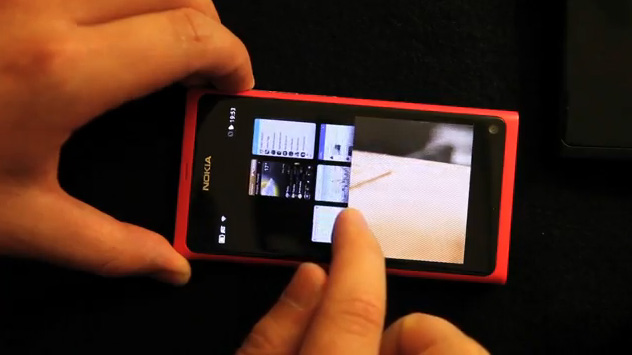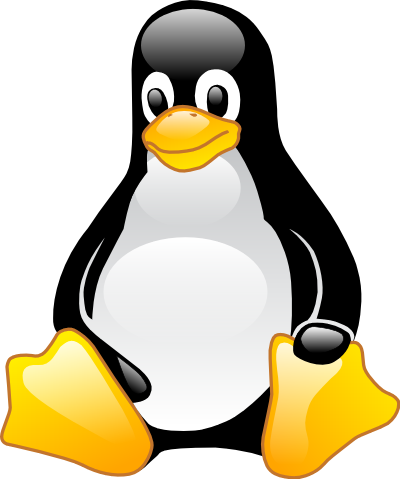Nokia finally started sales of the N9 mid-October of 2011, and I was lucky to get hold of one for a couple of weeks soon thereafter. Here are my views on the device. I'm a N900 enthusiast and someone who might be called a "power user", so bear this in mind. Please leave a comment after reading if you the least bit feel like doing so.
EDIT: fixes to text made based on readers' comments, thanks so much guys! Oct 23rd
EDIT2: A new firmware upgrade has been released for the N9 to be applied OTA. Twitter, Facebook and various other apps have been upgraded & . Therefore info in this article might be outdated. -- 9.11.11.
MeeGo UI:
Let's start with the most interesting, the User Interface. The N9 is quite a different experience to Maemo (or Android for that matter) as it has no "desktop", but a "three views" -system where you see your apps, events and open applications in views adjacent to eachother. A key component in the UI is the swipe gesture, with which you swipe between these views, shoo away open apps and even close them. There are no "X" icons hanging about, just swipe, swipe, swipe.
Perhaps the most dominant of the views is the apps-list, which received some criticism from me as soon as I saw it in a leaked video. I understood that this kind of "app listing" view was deemed obsolete by Marko Ahtisaari in a conference about Nokia's design ideas (Link, thanks "Anonymous"!), but apparently he really only meant that they thought the iPhone home button was the only thing worth changing there. Windows Phone 7 is in this sense more advanced in design-language I think, as the starting page tiles represent a new kind of approach to using your device. Be what it may design-wise, all your apps will add to the app-list view, with no options for making folders or groups. This appears to be coming in the next update. Thanks to a reader for the tip!
The swipe is however very smooth, where you're able to gradually swipe away a playing video or any other app in action, see what's in the view beneath it and then choose to drag the video back to full screen or shoo it away. This is an example of the sheer technical brilliance Nokia has packed this device with. This is an industry first, but something tells me we're going to see more of it. The N9 doesn't run on the very latest hardware, but features like this make Android feel bloated and messy in comparisant to this kind of smooth, immediate performance --on "dated" hardware. Bravo, Nokia! "It's not technology, its what you do with it" applies here.
Software decisions
The experience on the N9 is very good and the "3 views" style UI works brilliantly. There are no stutters, and even devices running with almost full memory continue to function smoothly (for the most part). However, some of the design decisions on the software side bother me. I never quite feel as in control over my running apps as I do on the N900, because sometimes a same direction swipe means changing between playing songs, viewing pictures or sending the app to the background. Granted, this will only get better and better as you use it more and more, and will probably be refined in software updates to come.
My biggest gripe with the software, however are the native apps and the browser. The Facebook and Twitter apps open a drastically simplified app of what we're all probably used to. Perhaps this is also due to it being an early software version. On the other hand, they're stylistically so simplified, that I can't help but fear that it is part of the design choice and won't be altered. Or in Nokia fashion its "left to the community to fix" but at the same time they're closed source apps. Please correct me if they are in fact open source! Most of the pages in the stock browser open up as mobile websites by default (if someone knows how to tweak this, let me know!) and pages won't let you change to the full site, probably because of the lack of support for Flash. In worst cases sites offer you to change from "Simplified mobile" to "Text based version". Hrrr, 600€ for a text version of Facebook? This reminds me too much of that other product. Granted this could be due to websites not fully recognizing the N9 yet, or a premature browser software version.
Browser king?
To dwell into the browser issue more, the browser experience is perhaps one of the two biggest dissapointments for me about the N9. One big reason to why the N900 is such a timeless device is its browser. Everything is moving towards web apps, so why not perfect a near perfect browser and thus future-proof the phone? The answer to this is probably in switching over to MeeGo's browser that doesn't and probably will not support Flash, and so its basically a completely different browser to MicroB found on the N900. As Anidel points out in the comments, however, technically it is in a sense very advanced, but until sites decide to make full use of it, it leaves a simple impression.
Totally in-line with the rest of the native apps, the browser is missing some basic functionality. For example, clearing your browsing history is not
The browser is also suffering from some text-entry box related oddness I remember first spotting in the earliest MeeGo Developer Edition releases. When tapping on a text box, the view zooms too close to it, the virtual keyboard blocks a huge part of the text box plus the text box isn't completely visible. The end result is that you have to type blind. Pinch-zooming will only confuse the browser more. Sites where I saw this happen were Maemo.org and TweetGo.net.
All in all, though, the performance of the applications on the N9 is superb, Nokia Store might not be filled to brim with apps but makes up for it in quality and stutters of Nokias' past is nowhere to be seen here. It seems that first apps in the Nokia Store have really caught on to the design style of Nokia's MeeGo-Harmattan, and together with the phone UI they make up a wonderful experience.
The Achille's heel
The next thing I'm going to rant about will probably not even matter for 90% of people the N9 is aimed for, but its a showstopper for me. I think you've been waiting for this remark all review long: the N9 doesn't have a hardware keyboard. And it Sucks. Nuts.
It sucks Nuts.
I tried and I tried, but a VKB (virtual keyboard) just can't keep up with me and just can't satisfy my needs. A lot of people seem to get on fine with their touch-only text-entry keyboards, but nobody can pull off sending a SMS with more complex contents than "OK" when on the run. Also, I enter a lot of text on my N900, part of this blog entry is written on my N900. The N900 is my main device for reading and replying to e-mail, I Twitter more on my N900 than on my desktop, and I use IM more on my N900 than on my desktop PC. And I'm also a kind of a blabbermouth of a guy. So it simply infuriates me when a device forces me to get down on my knees and only send "OK" messages around to my friends if I don't have 5-10mins to stop and tap in letters for a message. Swype should be making an appearance in the first software update to the N9. Sadly I doubt that it will allow me to write messages on the run any better.
One thing I must make clear though: the N9's virtual keyboard is NOT a bad virtual keyboard. Nokia's keyboards on Symbian³ are terrible. They're rubbish. The virtual keyboard on the N9 is, ironically, in my view one of the most aesthetically pleasing aspects about the device. The keyboard click sound, combined with the haptic feedback and beautiful screen makes for a wonderful experience. It is the most pleasurable virtual keyboard out there and is perhaps the crucial feature about this device that gives it its premium feel. Expect this to be imitated in competitors' devices.
N9 & the competition
Since the launch of the iPhone Nokia's devices have all been pitted against the iPhone, regardless if these devices have actually targeted the same audience. The N9 however (finally) has an air about it that makes it seem as if it aims to take on the iPhone. This is noticeable from the wy the N9 focuses heavily on user experience, in the good and the bad.
It seems the N9 was designed with the rule-of-thumb to favour user experience over functionality. INo think this explains the rudimentariness of the stock apps. My guess is functionality is missing in fear of cluttering up the UI.
The N9 also seems to carry a bit of a grudge over from experiences with people and media criticising the landscape-only orientation of the N900. The N9 strikes back by allowing portrait mode everywhere, but sadly it over-compensates just a little bit. Most of the stock apps, such as the mentioned Facebook and Twitter apps don't rotate to landscape orientation --at all. Not even when you're inserting text. So the portrait qwerty is all you get. Trying to work around this problem is browsing to the website, but then you have to face the shortcomings of the browser.
In general I think the main guideline for the experience was the iPhone, at least in mentality: everything must look good, but there's no way to get to the nitty-gritty and no customizability. This made me feel at times like I'd been thrown back to 2007. On the other hand however, using the N9 is aesthetically an incredibly pleasant experience. The way it feels in your hand, the sounds and graphics add up to a very pristine and classy experience. Not to mention the effect of the VKB.
Compared to the N9, the iPhone feels like a lifeless and cold slab of metal and glass that you tap and pat. That's it. The N9 responds to every tap, connects with your natural way of doing things, and constantly rewards you for using the device. There's no eye-candy here per se, just grace and intuitiveness. So yeah, the N9 is a better phone than the iPhone.
Final comments
The N9 exceeds in everything it sets out to accomplish and even beats the competition in their own game, so you can't really say its a bad device. What's important to realize here is, that the N9 is in no way a successor of the N900, even if its initial efforts might've been to that direction. The mobile Linux enthusiast is better off somewhere else (but where?).
The N9 led me to realise that there are now two manufacturers in the game that know how to combine what you feel in your hands with what you hear and see to form a comprehensive, wholesome aesthetic experience. And in this sense, the Nokia N9 manages to surpass the iPhone by a hundred miles. It's great to be able to say this about a Nokia device.
The N9 might not ever have the apps the iPhone has, but all in all at this time, the Nokia N9 is a better device than the iPhone for that crowd that appreciates the iPhone to begin with. If, however you are looking for something along the lines of the N900, the N9 isn't the device for you. If you decide to go for the N9 anyway, many familiar Maemo apps are available in the Nokia Store, such as: Filebox, Twimgo and gPodder.
There's a software update coming to the N9 from Nokia soon, so a lot of what I ranted about might be changed. I try to remind myself also of the fact, that the N9 runs on MeeGo and I know there's a hacker community around this device that will let the rest of us in on tweaking the insides of this device. For me personally though, no amount of modifying the N9 will bring me a hardware keyboard. Without a hardware keyboard, I feel the N9 is only holding me back, not setting me free.
 |
| R.I.P. |
Do you agree/disagree? Please leave a comment below.
Thanks for reading,
Chris